STO Overview Page
The Overview page in Harness Security Testing Orchestration (STO) provides a quick, at-a-glance summary of the security test activities in your project. This page is useful for both developers and security engineers to monitor target baselines, identify failing builds, and track active builds in progress. The Overview page consolidates:
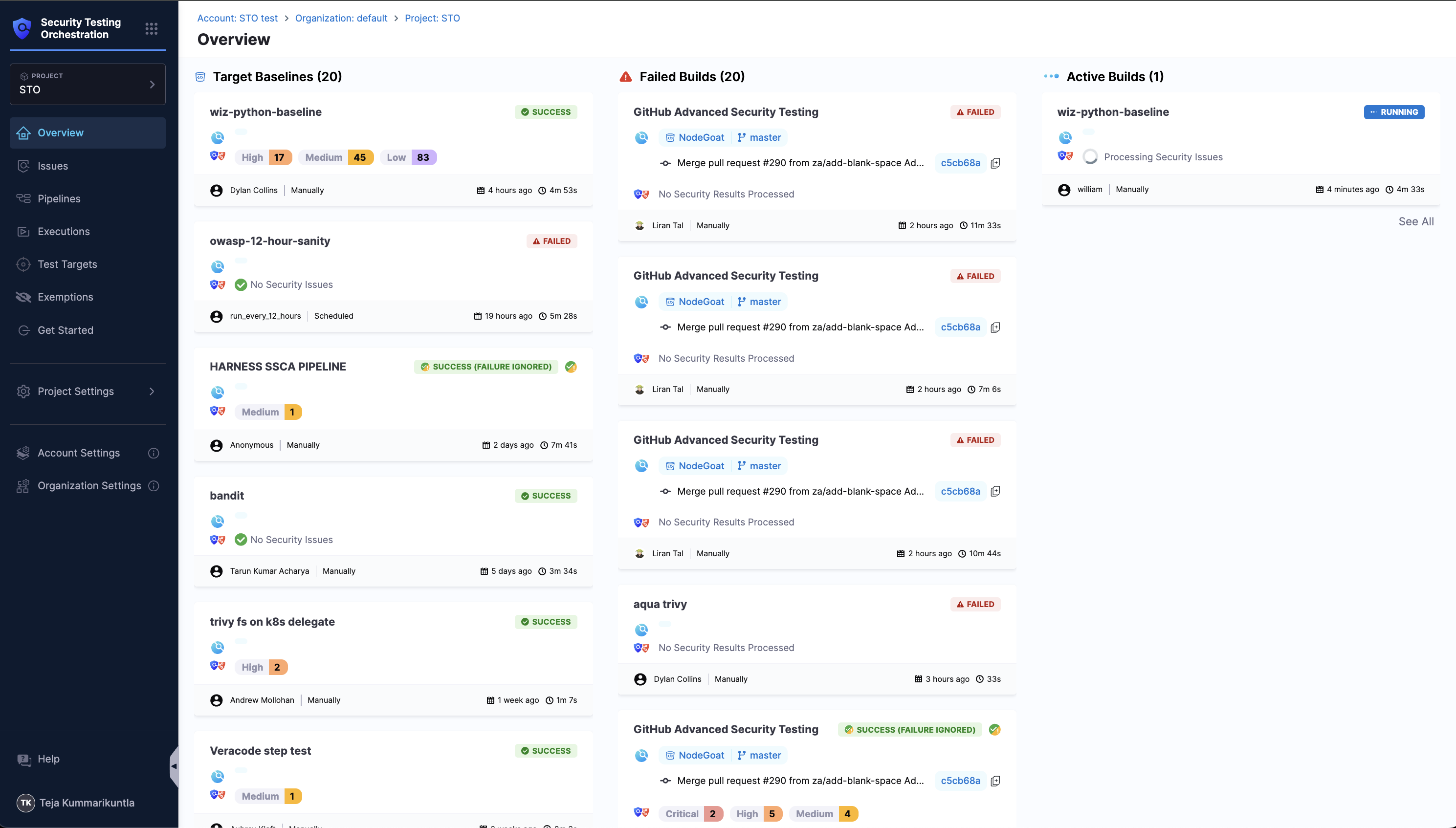
Target Baselines
Target Baselines shows the most recent scan results for each baseline target in the project.
Why you should define a baseline for every target
Every target needs a baseline to enable the full suite of STO features. Here's why:
-
For developers, it’s critical to distinguish between security issues in the baseline vs. issues in the variant you’re working on. Thus if you’re working in a downstream branch, you want to detect and resolve issues in your branch (the variant) before merging, so you don’t introduce them into the main branch (the baseline).
-
When you scan a variant of a target with a baseline defined, the scan results make it easy to identify issues in the variant only (“your” issues) vs. issues also found in the baseline. The Vulnerabilities tab divides these issues into two lists:
-
Only in <target>:<variant> Issues found in the scanned variant only.
-
Common to <target>:<baseline> Issues also found in the target baseline.
-
-
The STO Overview and Security Testing Dashboard show detected issues for targets with baselines defined. While individual scan results focus on variant issues, these views focus on baseline issues. These views enable security personnel and other non-developers to monitor, investigate, and address issues in production-ready targets and view vulnerability trends over time.
-
In short, baselines make it easy for developers to drill down into “shift-left” issues in downstream variants and security personnel to drill down into “shift-right” issues in production targets.
-
Each baseline represents a specific target (such as a code repo, container image, or service) configured for scanning.
-
The card for each baseline displays:
- Severity counts (Critical, High, Medium, Low).
- Execution details (who triggered the scan, how it was triggered — scheduled or manual, and when it was last run).
- Status (success, failure, ignored, etc.).
This section helps you quickly understand the overall security posture of your targets. For a complete list of all issues found across target baselines, see the Issues page.
To see detected issues in a non-baseline variant, such as a feature or developer branch, go to a pipeline execution where the variant was scanned and then go to Vulnerabilities tab.
Failed Builds
Failed Builds shows the most recent failed builds that included scans of target baselines.
- Each card shows the pipeline name, branch, commit, who triggered the build, and when it ran.
Active Builds
Active Builds shows the pipelines currently in progress that include scans of target baselines.
-
Each active build card includes:
- Pipeline name.
- Trigger details (who triggered, when, and how).
- Current status (e.g., Waiting, Running).
- Elapsed time since the build started.
This section helps teams track ongoing activity and identify builds that are waiting or running.