Custom User Group Entity
Custom User Groups in Harness IDP extend the catalog model to include organizational teams and hierarchies as first-class entities. These groups allow companies to represent real-world structures such as teams, departments, or cross-functional squads, directly inside the developer portal.
Unlike platform user groups which are typically synchronized from an identity provider (LDAP, SCIM, SSO), custom user groups are created and managed entirely within IDP. This distinction matters because it allows engineering and platform teams to enrich group definitions with metadata that may not exist in the identity provider but is valuable for context inside IDP.
Key Concepts
1. Group Entity
- Each group is represented as an IDP entity with its own YAML definition.
- A group can include members, a parent relationship, lifecycle state, and optional metadata.
- Groups can serve as owners of services, systems, and other catalog entities.
2. Parent–Child Hierarchies
- Groups support hierarchical relationships (e.g., “Backend Team” as a child of “Engineering Org”).
- Parent groups automatically infer their children; explicit child definitions are not needed.
3. Metadata Enrichment
- Beyond basic member lists, custom groups can include metadata such as team lead, manager, geographic region, or contact email.
- This metadata can be surfaced in catalog cards, dashboards, and reporting.
4. Source of Truth
- IDP becomes the ultimate source of truth for group modeling.
- Platform-synced groups continue to appear but will not overwrite custom groups if a conflict in identifiers exists.
- This ensures invested effort in creating and enriching groups inside IDP is preserved.
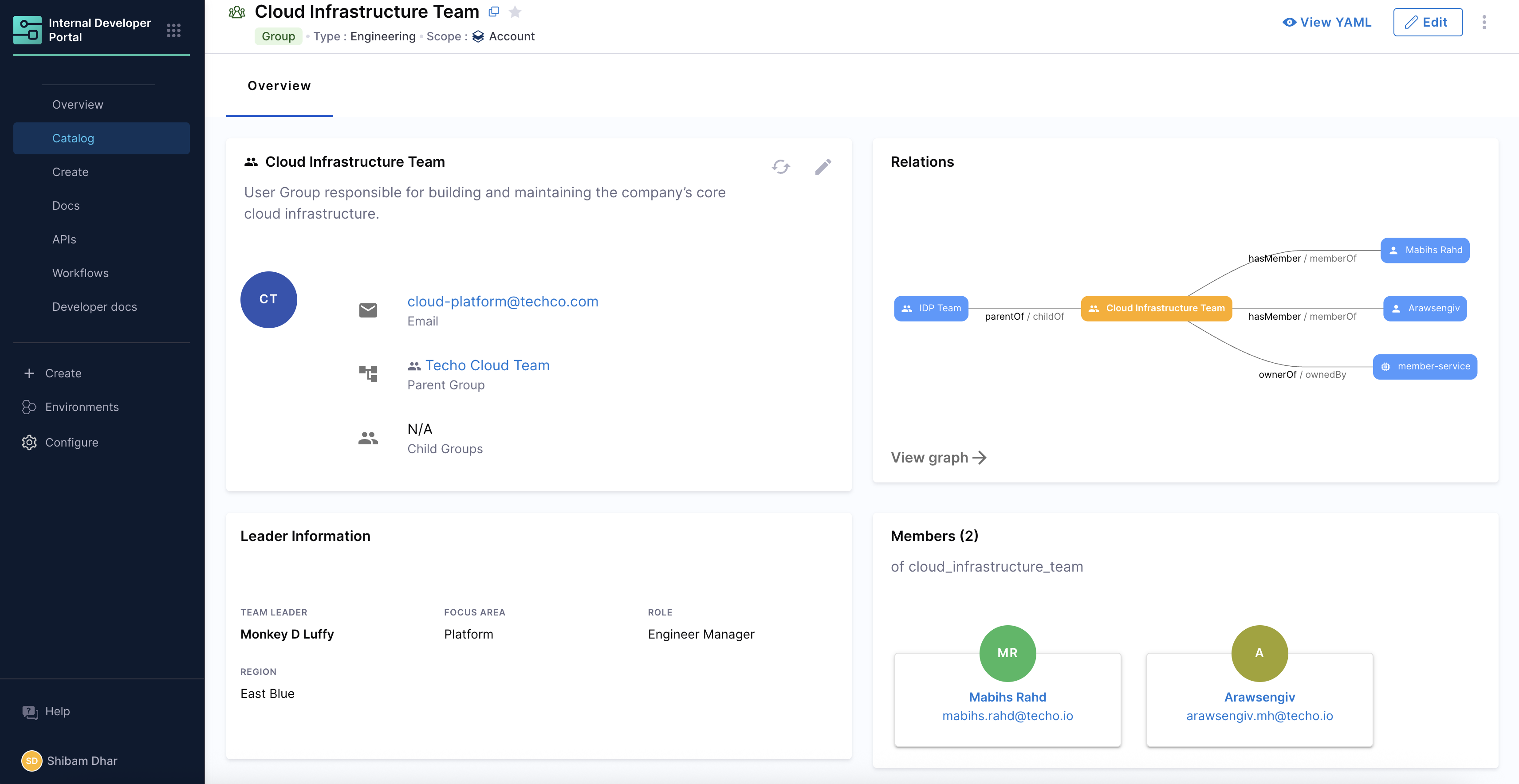
Creating Custom User Groups
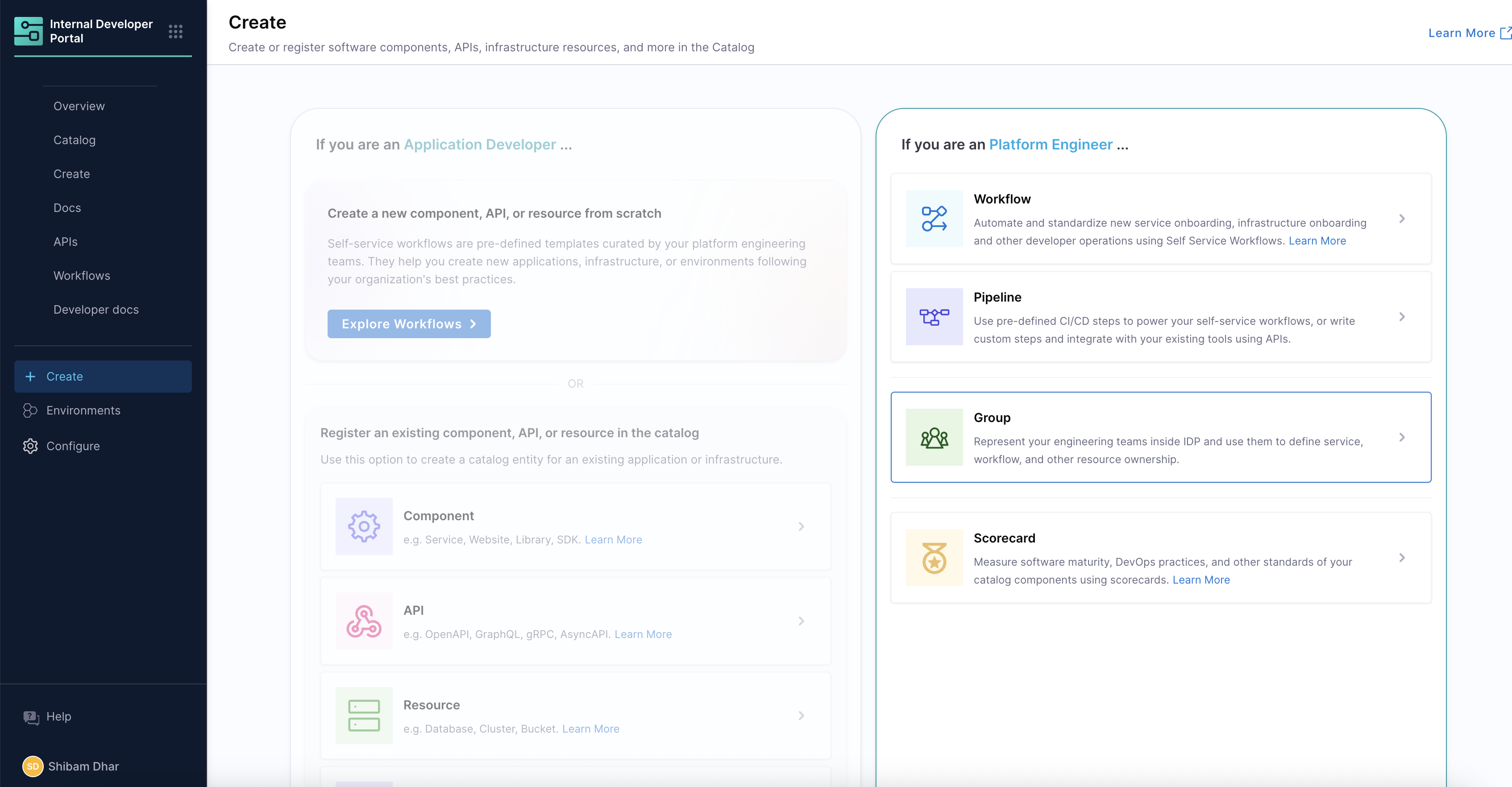 There are two ways to create a group:
There are two ways to create a group:
-
Through the UI – A guided creation page in the IDP Catalog allows platform engineers or admins to define groups with fields such as members, parent groups, and metadata. Members and parent groups can be added through searchable dropdowns that surface both users and groups.
-
Through YAML Definition – Groups can also be created and registered by authoring YAML. The structure aligns with IDP 2.0’s entity model while retaining compatibility with the original Backstage semantics.
Here is a representative YAML snippet for creating a group:
apiVersion: harness.io/v1
kind: Group
type: engineering
name: Cloud Infrastructure Team
identifier: cloud_infrastructure_team
spec:
members:
- user:account/alice.chen@techco.com
- user:account/bob.smith@techco.com
parent: group:account/techco
profile:
email: cloud-platform@techco.com
metadata:
tags:
- cloud
- platform
- engineering
description: User Group responsible for building and maintaining the company’s core cloud infrastructure.
This example defines a Cloud Infrastructure Team team, scoped at the account level, with two members, a parent group (techco), and rich metadata including tags and a description.
- Through the API – Groups can be created and managed programmatically by crafting YAML definitions with the
kindset asGroupand utilizing the Entity API for creating and updating Group entities.
At present, the User Group entity can only be created at the account level.
Key Attributes in Group YAML
- apiVersion / kind – Always
harness.io/v1andGroup - identifier and name – Unique reference and display name for the group
- type – Arbitrary classification, e.g.,
engineeringorapi - spec.members – List of users belonging to the group
- spec.parent – Reference to a parent group, enabling hierarchy
- spec.profile – Optional metadata like email, profile picture
- metadata – Arbitrary tags and description for discoverability
Groups can be created with zero members, making it possible to scaffold team structures first and populate them later.-
Relationships and Hierarchies
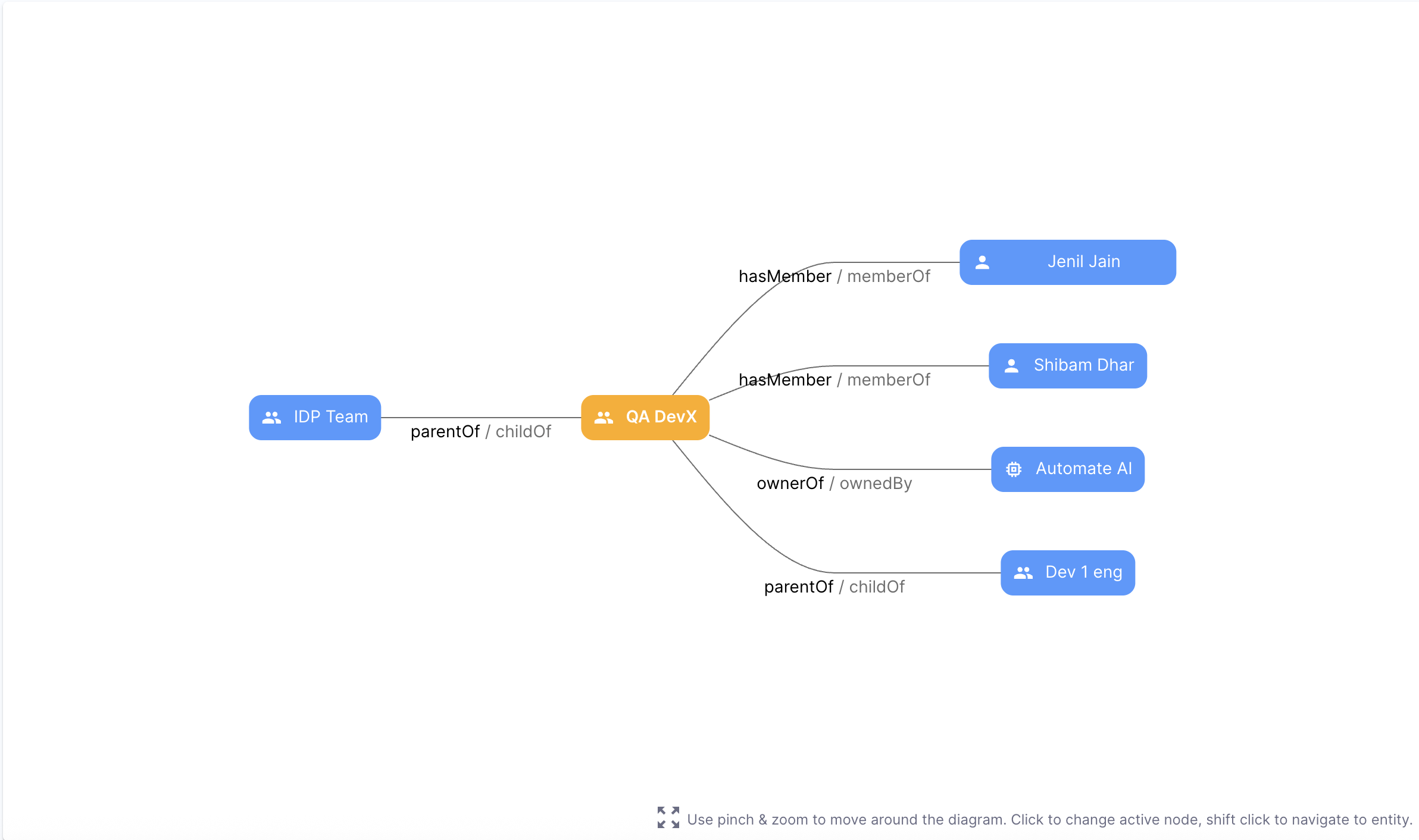
Parent and Child Groups
Groups can be linked together through hierarchical relationships. In YAML, the creator specifies only the parent field. The IDP ingestion process then automatically generates the inverse relationships (childOf and parentOf) so that hierarchies are consistent and visible in the Catalog Graph.
For example:
apiVersion: harness.io/v1
kind: Group
type: engineering
identifier: cloud_infrastructure_team
name: Cloud Infrastructure Team
spec:
parent: group:account/harness
members:
- user:account/user1@harness.io
- user:account/user2@harness.io
In this setup:
-
cloud_infrastructure_teamis explicitly linked to theharnessgroup as its parent. -
IDP automatically infers and persists these relationships:
cloud_infrastructure_team → childOf → harnessharness → parentOf → cloud_infrastructure_team
This ensures that users see a two-way relationship in the Catalog Graph without having to manually declare children.
User Relationships
Groups connect to users through membership relationships. These are expressed in YAML under spec.members.
Example:
spec:
members:
- user:account/user1@harness.io
- user:account/user2@harness.io
This creates:
cloud_infrastructure_team → hasMember → user1@harness.iouser1@harness.io → memberOf → cloud_infrastructure_team
These relationships are also surfaced in the Catalog Graph, enabling visual exploration of who belongs to which group.
Ownership Mapping
Groups are first-class entities for owning other Catalog entities. Ownership is established when a group is referenced in another entity’s YAML.
For example, a service YAML might designate a group as its owner:
apiVersion: harness.io/v1
kind: Component
identifier: payments_service
name: Payments Service
spec:
type: service
owner: group:account/cloud_infrastructure_team
This results in:
payments_service → ownedBy → cloud_infrastructure_teamcloud_infrastructure_team → ownerOf → payments_service
On the service’s Catalog page, the owner group is prominently displayed, making accountability clear.
Harness IDP allows two sources of User Groups to coexist in the catalog:
- IDP User Groups - Created directly within IDP (custom user groups)
- Platform User Groups - Synced from the Harness Platform
When both types of User Groups exist, the following conflict resolution rules apply:
- IDP User Groups take precedence over Platform User Groups - Custom groups created directly in IDP are considered the ultimate source of truth.
- Identifier conflict handling - If an IDP User Group and a Platform User Group share the same identifier, the platform user group will not be synced.
- Precedence order:
- IDP User Groups (directly created)
- Platform User Groups (synced from Harness Platform)
This approach ensures that any custom metadata, relationships, and configurations you've invested time in creating for IDP User Groups are preserved and not overwritten during platform synchronization.
Information about conflicts may be available in the audit trail. Platform user groups with the same ID as existing IDP User Groups will not be synced, while all other platform groups will continue to be synchronized normally.
Find User Groups in the Catalog
Once created, User Groups are fully discoverable inside the IDP Catalog. You can look them up directly by name or identifier using the catalog search bar. For example, searching for Cloud Infrastructure Team quickly brings up the corresponding group entity.
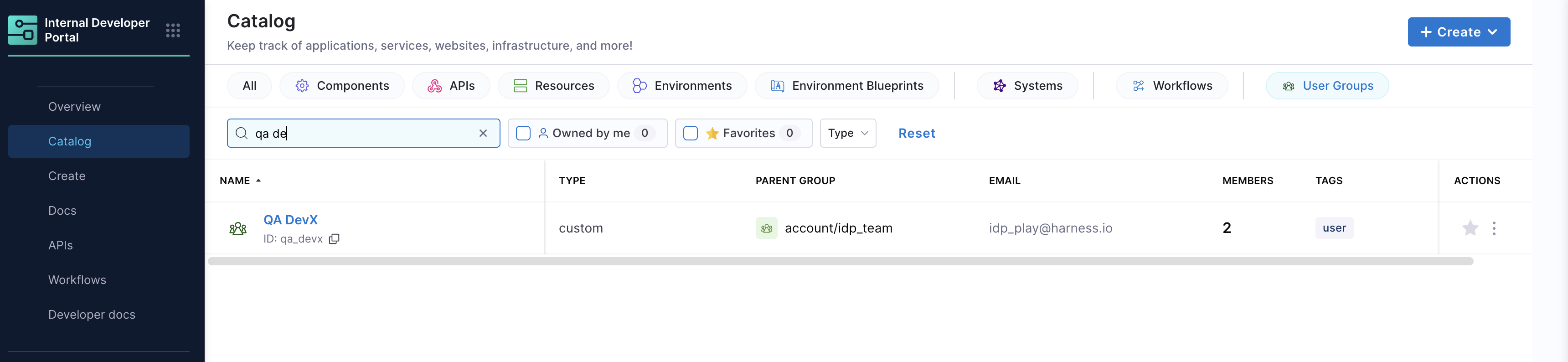
Opening a group shows a detailed Overview page:
- Profile Information: Includes the group name, description, type (custom or platform), scope (account, org, or project), and metadata such as email or tags.
- Relations Panel: Displays the parent group, child groups, and members connected through the
parentOf,childOf, andhasMemberrelations. This is shown as both a list and an interactive graph.
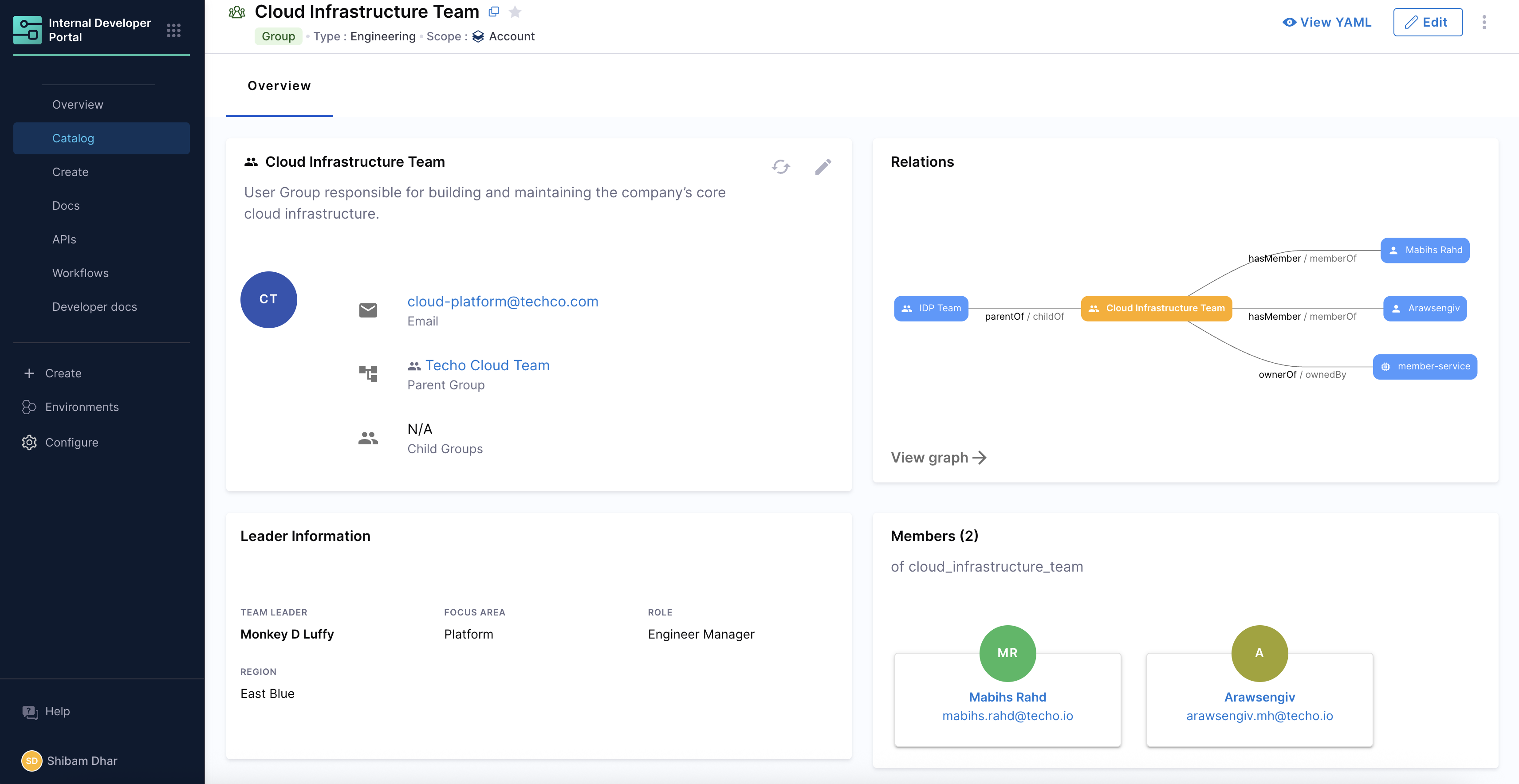
- You can click into related entities (parent group, child group, or member) to navigate further in the catalog.
- For example, the Cloud Infrastructure Team group shows its parent Techo Cloud Team, two members, and owner of entity member-service.
- Members Section: Lists all the individual users associated with the group, along with their identifiers and contact details.
This layout makes it easy for developers, platform engineers, and admins to understand the context of a group at a glance and explore connected entities with just a click.
Metadata Enrichment
Custom User Groups in IDP are not limited to listing members. They can carry rich metadata that makes them more useful for discovery, reporting, and ownership tracking. This metadata sits under the metadata field in the entity YAML and can include fields such as:
- Description of the group
- Team Lead or manager
- Geographic region
- Tags for classification or filtering
- Any other key-value pairs that make sense for your organization
Example:
apiVersion: harness.io/v1
kind: Group
type: engineering
name: Cloud Infrastructure Team
identifier: cloud_infrastructure_team
spec:
lifecycle: ""
parent: group:account/idp_team
members:
- user:account/shibam.dhar@harness.io
- user:account/vigneswara.mh@harness.io
profile:
email: cloud-platform@techco.com
metadata:
description: " User Group responsible for building and maintaining the company’s core cloud infrastructure."
role: Engineer Manager
region: East Blue
focusarea: Platform
teamlead: Monkey D Luffy
tags:
- cloud
- platform
- engineering
This metadata can be surfaced in catalog cards, dashboards, and reporting views, giving platform engineers and leadership more context about each group. For example: a sales engineer could quickly find the right geo-aligned team, or a developer could identify the team lead directly from the group’s catalog page.
Additional Infocard
The EntityAdditionalInfoCard component provides a powerful way to surface important metadata from your Custom User Groups directly on their entity pages. This component allows you to selectively display key information about the group in a structured, visually appealing card format.
Here's how to configure an Additional Infocard that displays leadership and organizational information:
- component: EntityAdditionalInfoCard
specs:
props:
title: Leader Information
items:
- label: Team Leader
value: <+metadata.teamlead>
type: string
style:
bold: true
- label: Focus Area
value: <+metadata.focusarea>
type: string
style:
bold: false
- label: Role
value: <+metadata.role>
type: string
style:
bold: false
- label: Region
value: <+metadata.region>
type: string
style:
bold: false
gridProps:
xs: 12
md: 6
Key features of the EntityAdditionalInfoCard:
- Custom Title: Set a meaningful title like "Leader Information" or "Team Details"
- Dynamic Value Binding: Use the
<+metadata.fieldname>syntax to pull values directly from the group's metadata - Visual Styling: Control typography with options like bold text for emphasis on important fields
- Flexible Layout: Configure the card's placement and size with grid properties
- Multiple Cards: Add several info cards to group related metadata together
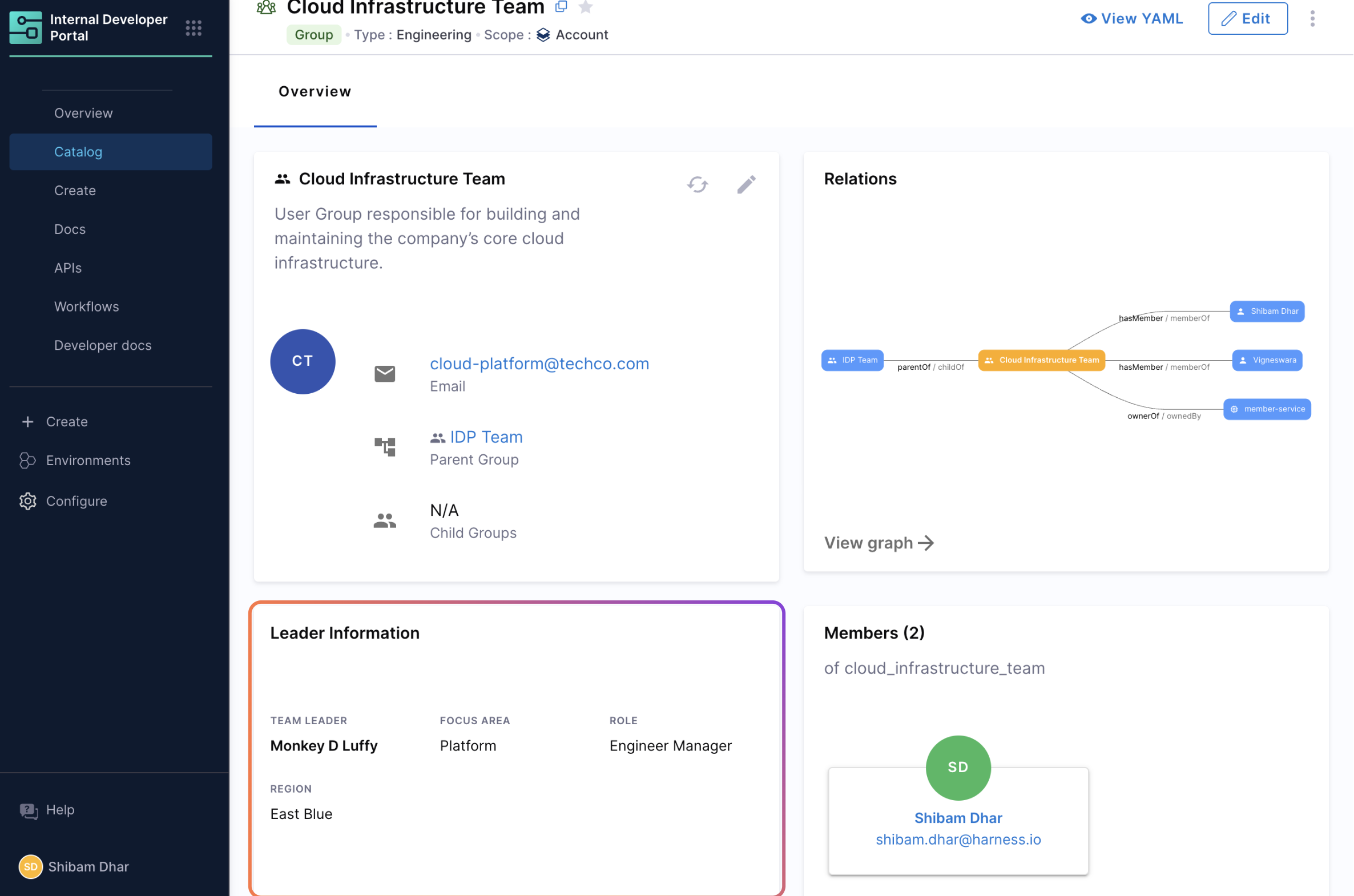
This approach makes important information about the group immediately visible without requiring users to dig through raw YAML or metadata fields. For example, a developer looking at a group page can quickly see who leads the team and what region they operate in, facilitating better communication and collaboration.
Configuring the Custom Group Layout in Group Entities
By default, you won't see any layout for the Custom Group entities, but you can duplicate the layout of the Group entities, IDP provides a standard view for all Group entities, showing the profile, members, and graph. However, administrators can customize the layout to highlight the metadata that matters most to their organization.
You can configure layouts from:
Admin → Layout → Group Entities
Then duplicate an existing laypuit of kind Group and you will be asked to providethe type for it. Make sure top provide the type same as for the user group entity you want the layout for.
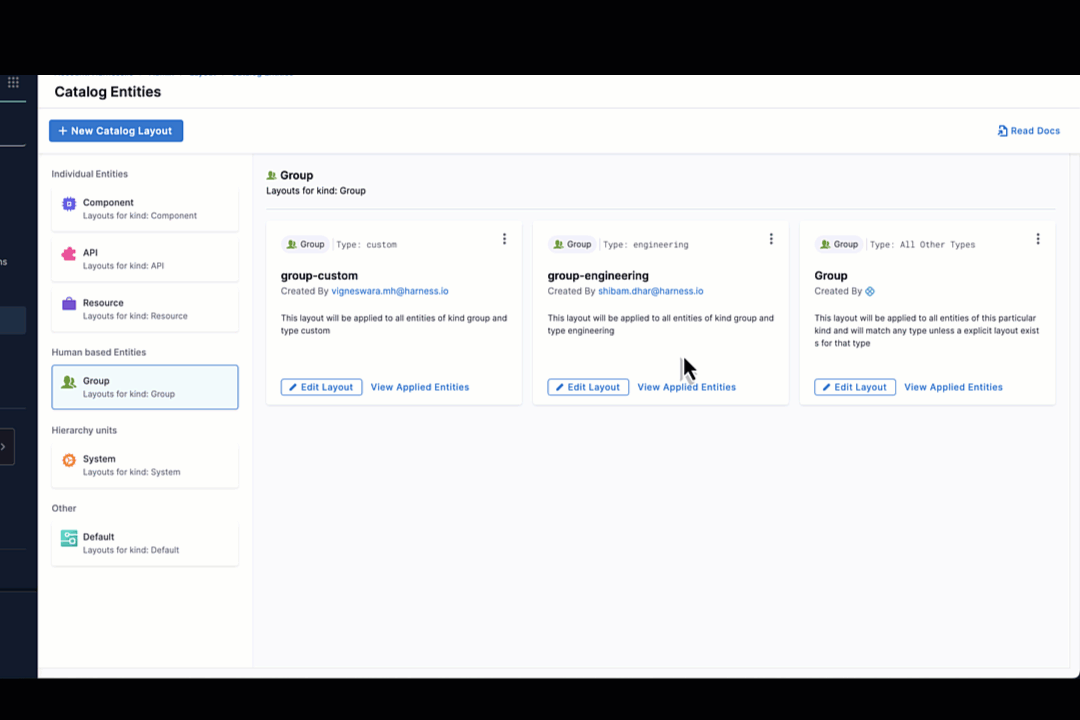
After that you can define what cards and panels appear on the group’s entity page. For example, you might want to show the team lead or region metadata prominently, alongside the member list and hierarchy graph.
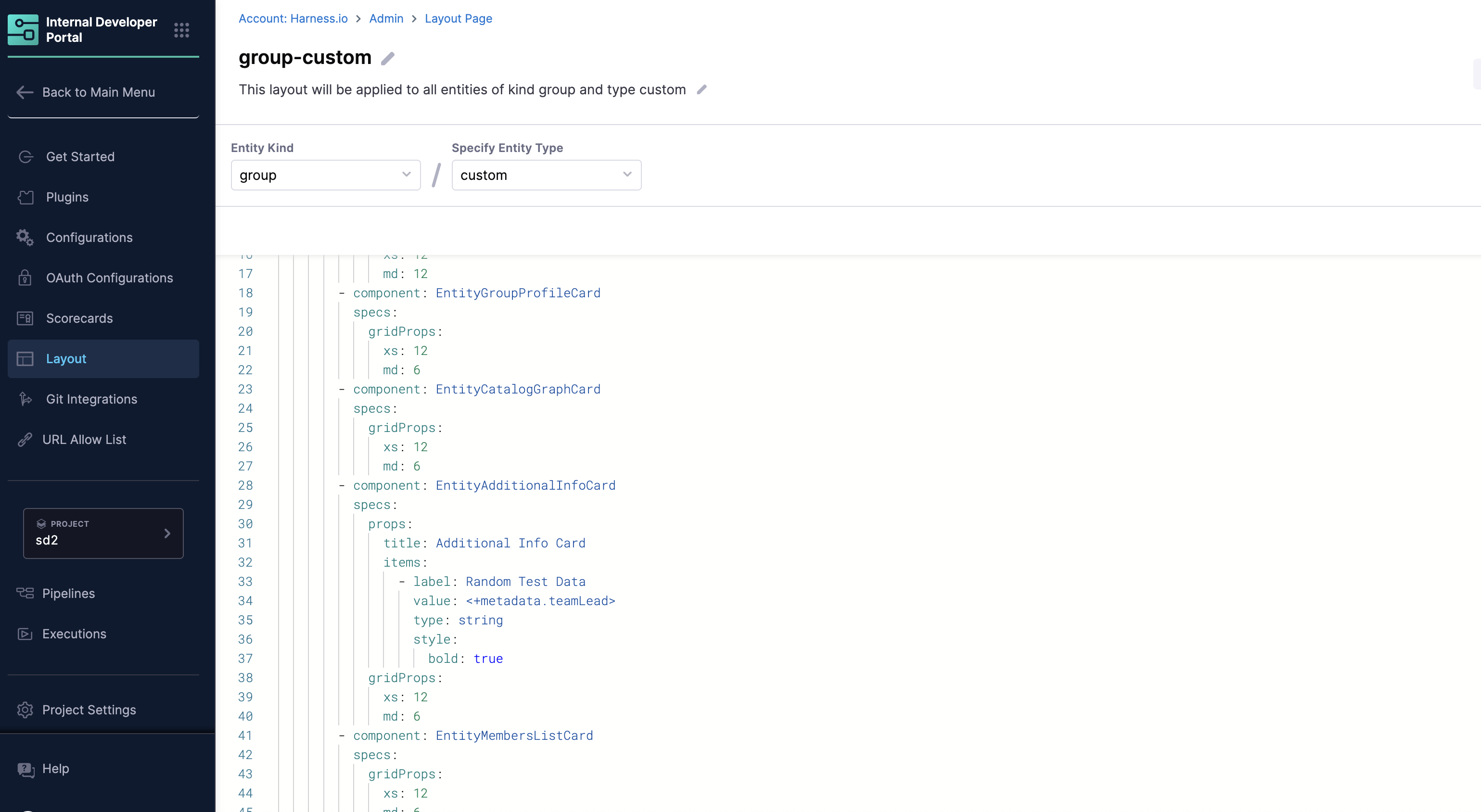
Example configuration:
page:
name: EntityLayout
tabs:
- name: Overview
path: /
title: Overview
contents:
- component: EntityOrphanWarning
- component: EntityProcessingErrorsPanel
- component: EntityGroupProfileCard
specs:
gridProps:
xs: 12
md: 6
- component: EntityCatalogGraphCard
specs:
gridProps:
xs: 12
md: 6
- component: EntityAdditionalInfoCard
specs:
props:
title: Leader Information
items:
- label: Team Leader
value: <+metadata.teamlead>
type: string
style:
bold: true
- label: Focus Area
value: <+metadata.focusarea>
type: string
style:
bold: false
- label: Role
value: <+metadata.role>
type: string
style:
bold: false
- label: Region
value: <+metadata.region>
type: string
style:
bold: false
gridProps:
xs: 12
md: 6
- component: EntityMembersListCard
specs:
gridProps:
xs: 12
md: 6
In this example:
- The Group Profile and Graph remain visible for structure and relationships.
- An Additional Info Card surfaces metadata fields (
teamlead,region). - The Members List card continues to show assigned users.